Reauthorizing and Refilling from the New Prescription Window
You can refill and reauthorize prescriptions directly from the New Prescription window. The order in the New Prescription window is: New prescription, ReAuth Prescription, Refill Prescription. To learn more about prescription re-authorization, watch the video below:
Prerequisite: Create a new prescription and select a patient in the New Prescription window to enable the Profile button which allows you to reauthorize and refill prescriptions.
To reauthorize or refill a new prescription from the New Prescription window:
- Ensure a patient has been selected.
- Select the Profile button. The Profile tab for the selected patient opens.
- Select the prescription you want to refill/reauthorize.
- Select the OK button. You will see Refill Prescription (for repeats) or ReAuth Prescription (for no repeats) in the New Prescription window.
- The following fields will auto-populate based on the prescription information:
- Drug
- Doctor
- Qty Auth
- Qty
- QD—displays the quantity dispensed.
- SIG
- Days Supl
Note: The Doctor field is not editable.
- You will be able to edit the following fields if required:
- Qty Auth—If this field is edited, a Validation Error prompt opens to confirm if you want to fill the remaining refills prior to creating a new authorization.
- Qty—If this field is edited and it exceeds the remaining quantity of the prescription, the following Validation Error prompt opens:
- SIG
- Days Supl
- Note
- Wait Status

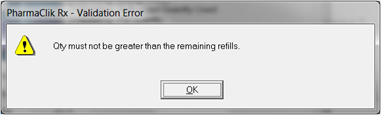
- When finished, select one of the following:
- Move to Entry/To Do—Select the Move to Entry or To Do button if you want to specify the prescription details later.(one of these options will be available depending on your settings in Workflow Preferences)
- Process Now—selecting this option moves the prescription into Rx Detail for adjudication. You will see the following prompt: "Prescription for Drug Name has already been processed and will be removed from this window". Select OK to proceed.